Ejemplo 3 - ESP32 Web Server
Descripción
Este ejemplo, tomado de ESP32 Web Server – Arduino IDE (link), es una versión mejorada del ejemplo 2 (link) analizado previamente.
En este caso, a diferencia del ejemplo 2, se muestra una interfaz web mas amigable para el control de luces y se manejan dos leds.
Hardware
Componentes
Los componentes necesarios para implementar este ejemplo son:
| # | Elemento | Cantidad |
|---|---|---|
| 1 | ESP32 | 1 |
| 2 | Led | 2 |
| 3 | Resistencia de 330 Ohm | 2 |
Esquematico
El esquematico de este sistema se muestra a continuación:
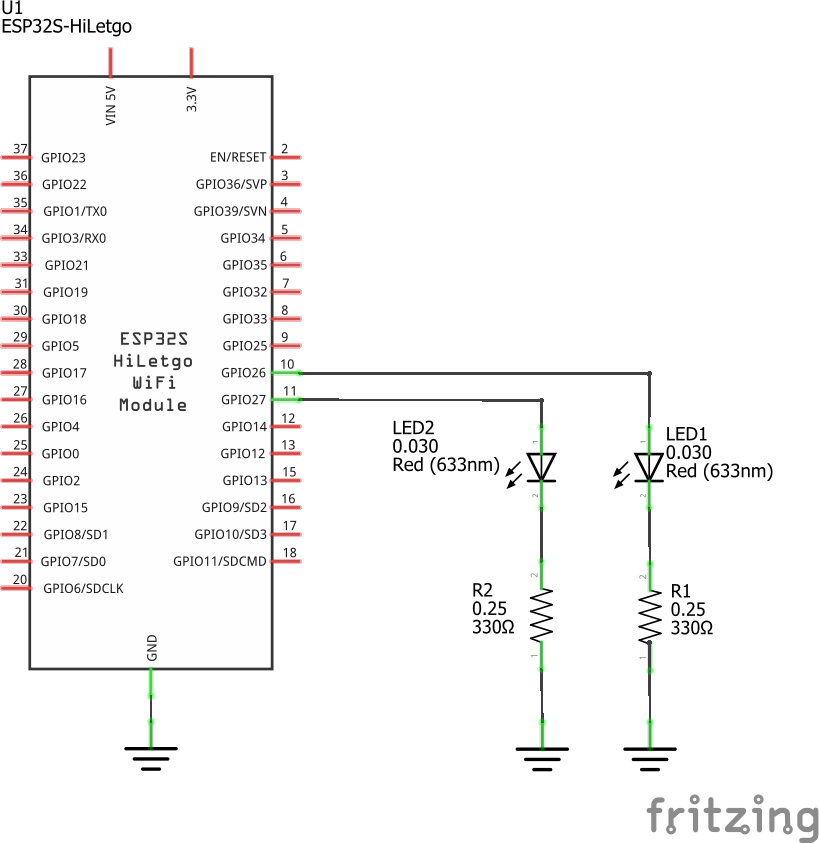
Conexiones
El diagrama de conexión se muestra a continuación:
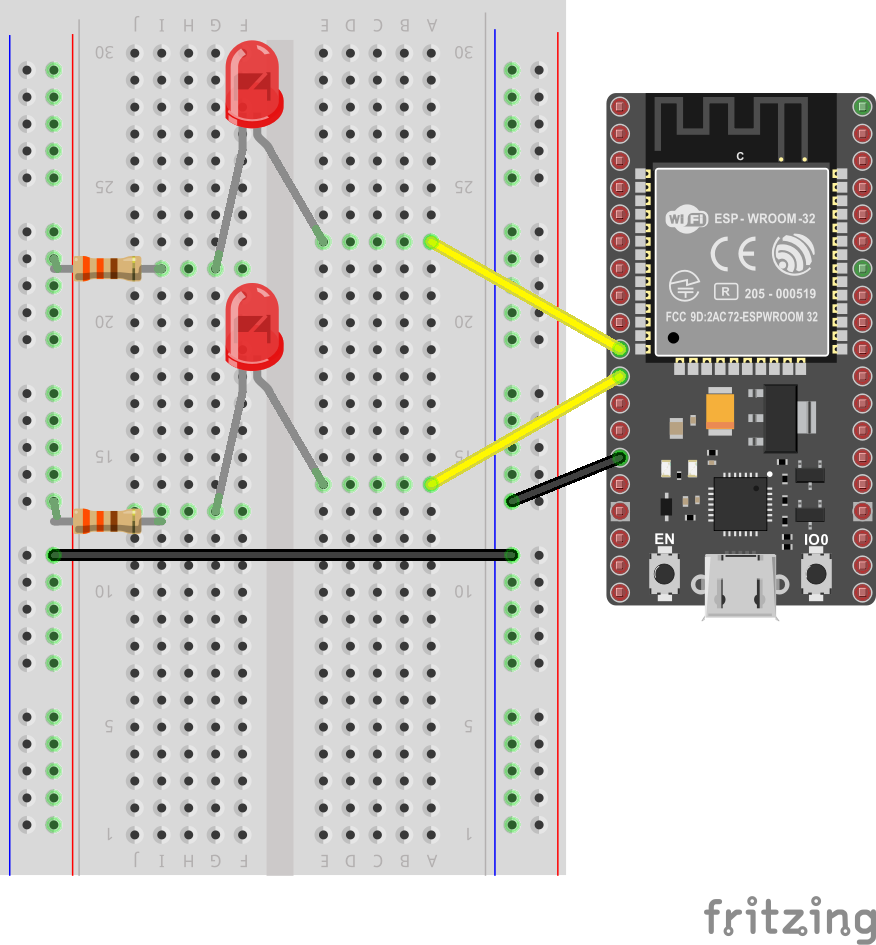
Archivo Fritzing
El archivo Fritzing ejemplo3_led_server.fzz del ejemplo se puede descargar del siguiente [link]
Software
El código del ESP32 se muestra a continuación:
#include <WiFi.h>
#include <WiFiClient.h>
/****************************************/
/* WiFi Definitions */
/****************************************/
// Set these to your desired credentials.
const char* ssid = "yourssid";
const char* password = "yourpasswd";
/****************************************/
/* Pin Definitions */
/****************************************/
const int LED1 = 26; // P26 (GPIO26)
const int LED2 = 27; // P27 (GPIO27)
// Auxiliar variables to store the current output state
String led1State = "off";
String led2State = "off";
// Current time
unsigned long currentTime = millis();
// Previous time
unsigned long previousTime = 0;
// Define timeout time in milliseconds (example: 2000ms = 2s)
const long timeoutTime = 2000;
// Set web server port number to 80
WiFiServer server(80);
// Variable to store the HTTP request
String header;
void setup()
{
initHardware();
connectToWiFi(ssid, password);
server.begin();
Serial.println("Server started");
}
void loop()
{
// Check if a client has connected
WiFiClient client = server.available(); // Listen for incoming clients
if (client) { // If a new client connects,
currentTime = millis();
previousTime = currentTime;
Serial.println("New Client."); // print a message out in the serial port
String currentLine = ""; // make a String to hold incoming data from the client
while (client.connected() && currentTime - previousTime <= timeoutTime) { // loop while the client's connected
currentTime = millis();
if (client.available()) { // if there's bytes to read from the client,
char c = client.read(); // read a byte, then
Serial.write(c); // print it out the serial monitor
header += c;
if (c == '\n') { // if the byte is a newline character
// if the current line is blank, you got two newline characters in a row.
// that's the end of the client HTTP request, so send a response:
if (currentLine.length() == 0) {
// HTTP headers always start with a response code (e.g. HTTP/1.1 200 OK)
// and a content-type so the client knows what's coming, then a blank line:
client.println("HTTP/1.1 200 OK");
client.println("Content-type:text/html");
client.println("Connection: close");
client.println();
// turns the GPIOs on and off
if (header.indexOf("GET /1/on") >= 0) {
Serial.println("LED1 on");
led1State = "on";
digitalWrite(LED1, HIGH);
} else if (header.indexOf("GET /1/off") >= 0) {
Serial.println("LED1 off");
led1State = "off";
digitalWrite(LED1, LOW);
} else if (header.indexOf("GET /2/on") >= 0) {
Serial.println("LED2 on");
led2State = "on";
digitalWrite(LED2, HIGH);
} else if (header.indexOf("GET /2/off") >= 0) {
Serial.println("LED2 off");
led2State = "off";
digitalWrite(LED2, LOW);
}
// Display the HTML web page
client.println("<!DOCTYPE html><html>");
client.println("<head><meta name=\"viewport\" content=\"width=device-width, initial-scale=1\">");
client.println("<link rel=\"icon\" href=\"data:,\">");
// CSS to style the on/off buttons
// Feel free to change the background-color and font-size attributes to fit your preferences
client.println("<style>html { font-family: Helvetica; display: inline-block; margin: 0px auto; text-align: center;}");
client.println(".button { background-color: #4CAF50; border: none; color: white; padding: 16px 40px;");
client.println("text-decoration: none; font-size: 30px; margin: 2px; cursor: pointer;}");
client.println(".button2 {background-color: #555555;}</style></head>");
// Web Page Heading
client.println("<body><h1>ESP32 Web Server</h1>");
// Display current state, and ON/OFF buttons for GPIO 34
client.println("<p>LED1 - State " + led1State + "</p>");
// If the led1State is off, it displays the ON button
if (led1State=="off") {
client.println("<p><a href=\"/1/on\"><button class=\"button\">ON</button></a></p>");
} else {
client.println("<p><a href=\"/1/off\"><button class=\"button button2\">OFF</button></a></p>");
}
// Display current state, and ON/OFF buttons for GPIO 35
client.println("<p>LED2 - State " + led2State + "</p>");
// If the led2State is off, it displays the ON button
if (led2State=="off") {
client.println("<p><a href=\"/2/on\"><button class=\"button\">ON</button></a></p>");
} else {
client.println("<p><a href=\"/2/off\"><button class=\"button button2\">OFF</button></a></p>");
}
client.println("</body></html>");
// The HTTP response ends with another blank line
client.println();
// Break out of the while loop
break;
} else { // if you got a newline, then clear currentLine
currentLine = "";
}
} else if (c != '\r') { // if you got anything else but a carriage return character,
currentLine += c; // add it to the end of the currentLine
}
}
}
// Clear the header variable
header = "";
// Close the connection
client.stop();
Serial.println("Client disconnected.");
Serial.println("");
}
}
void connectToWiFi(const char * ssid, const char * pwd)
{
int ledState = 0;
printLine();
Serial.println("Connecting to WiFi network: " + String(ssid));
WiFi.begin(ssid, pwd);
while (WiFi.status() != WL_CONNECTED)
{
// Blink LED while we're connecting:
digitalWrite(LED_BUILTIN, ledState);
ledState = (ledState + 1) % 2; // Flip ledState
delay(500);
Serial.print(".");
}
Serial.println();
Serial.println("WiFi connected!");
Serial.print("IP address: ");
Serial.println(WiFi.localIP());
}
void initHardware()
{
Serial.begin(115200);
// Initialize the output variables as outputs
pinMode(LED1, OUTPUT);
pinMode(LED2, OUTPUT);
// Set outputs to LOW
digitalWrite(LED1, LOW);
digitalWrite(LED2, LOW);
// Don't need to set ANALOG_PIN as input,
// that's all it can be.
}
void printLine()
{
Serial.println();
for (int i=0; i<30; i++)
Serial.print("-");
Serial.println();
}
Puesta en marcha
Antes de descargar el programa al ESP32, no olvidar modificar las lineas de configuración de acceso al AP:
// Set these to your desired credentials.
const char* ssid = "yourssid";
const char* password = "yourpasswd";
Una vez hecho esto, abrir el monitor serial de acuerdo a la configuración realizada en el programa (115200 para el caso). Si todo esta bien, la salida será como la que se muestra a continuación:
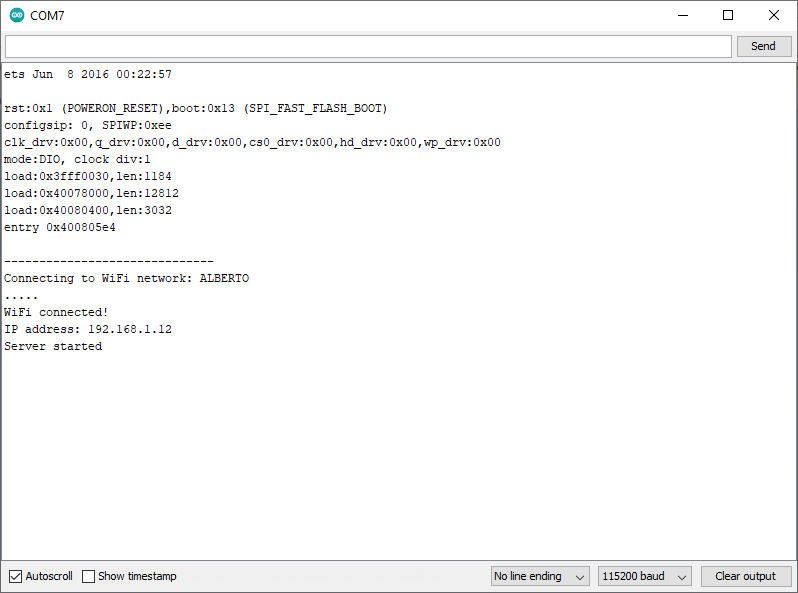
Una vez leida la IP arrojada en el monitor serial, se recomienda verificar conectividad antes de hacer el test de la aplicación. Para ello desde un PC conectado a la misma red local se puede usar el comando ping tal y como se muestra a continuación:
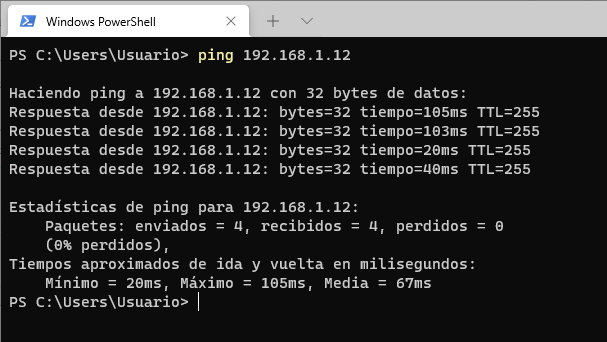
Si hay conectividad; ahora si, desde un navegador (en un PC o dispositivo movil) colocar la dirección IP del ESP32 e interactuar con la interfaz verificando que los leds conectados a la ESP32 se enciendan y apaguen. A continuación se muestra la interfaz grafica desplegada:
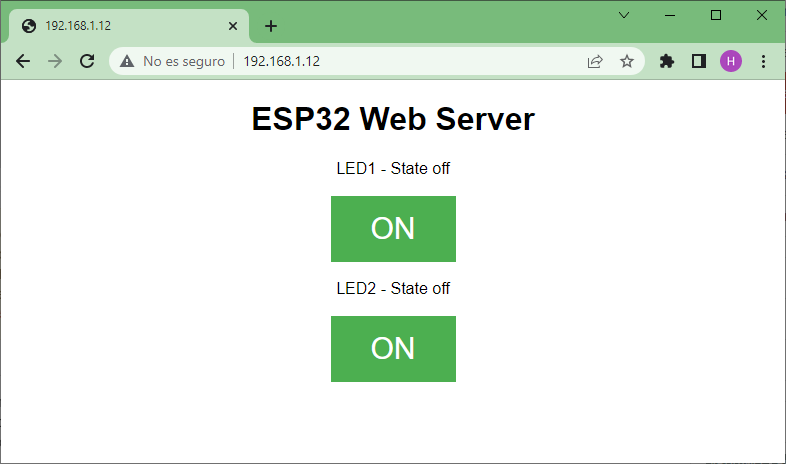
Tambien es posible hacer el test de la interfaz usando aplicaciones como Postman, para ello coloque las siguientes URLs:
| URL | Efecto |
|---|---|
http://yourAddress/1/on | Enciende el LED1 |
http://yourAddress/1/off | Apaga el LED1 |
http://yourAddress/2/on | Enciende el LED2 |
http://yourAddress/2/off | Apaga el LED2 |
La siguiente figura muestra el caso en el cual yourAddress es la del ejemplo (192.168.1.12)
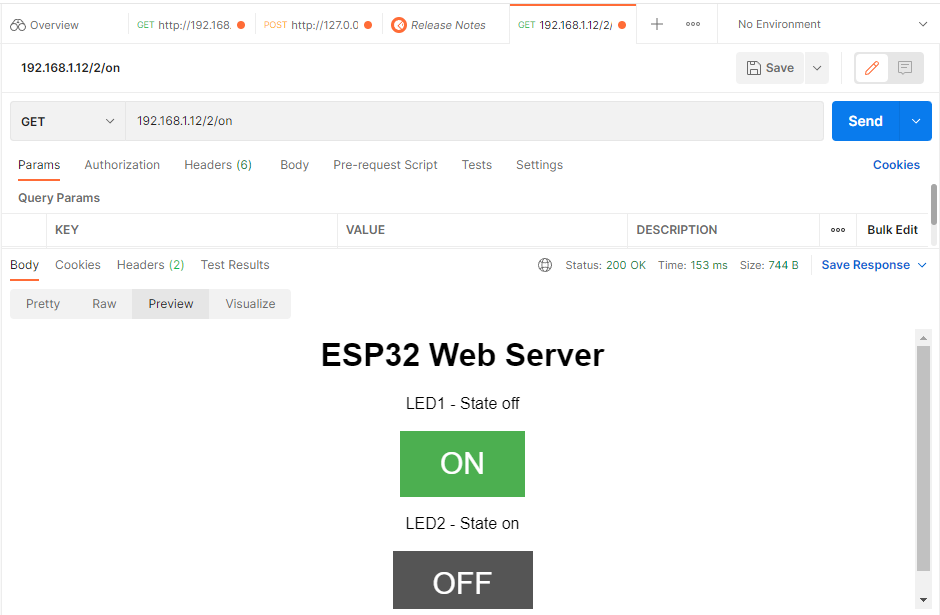
Enlaces:
- https://github.com/paulocsanz?tab=repositories
- https://github.com/me-no-dev?tab=repositories
- https://github.com/espressif/arduino-esp32/blob/master/libraries/WiFi/examples/WiFiAccessPoint/WiFiAccessPoint.ino
- https://github.com/hideakitai?tab=repositories
- https://help.ubidots.com/en/articles/748067-connect-an-esp32-devkitc-to-ubidots-over-mqtt
- https://help.ubidots.com/en/articles/4855281-connect-your-esp32-to-ubidots-over-http-tcp-or-udp